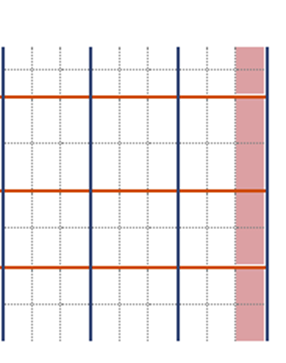Possible errors during mission creation
When creating a mission on a face, if there is a column with flight constraints, always click on the « Draw the route » button to check that the flight plan takes account of all the locations to be inventoried. If this is not the case, select another type of mission (between two locations, for example).
1. Flight constraint in the middle of the face over an entire column
Example :
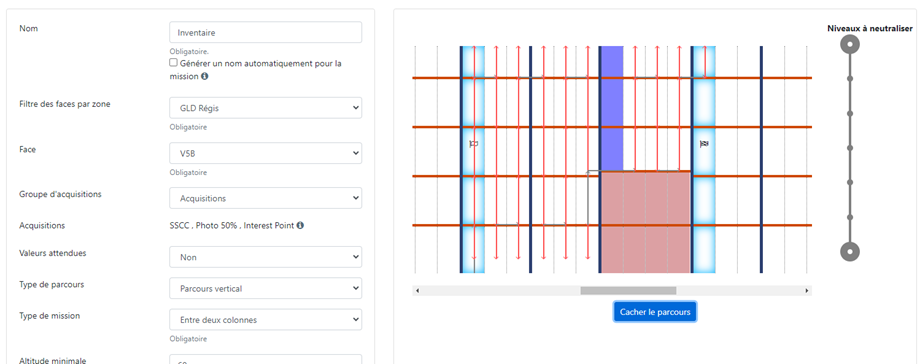
In this case, with an « Between two columns » configuration, on the right-hand column, EYESEE Drone will not scan the 4 locations on its downward movement (the generator is mistaken about the position of the last location).
You therefore need to choose an « Between two locations » configuration, so that EYESEE Drone can inventory them.
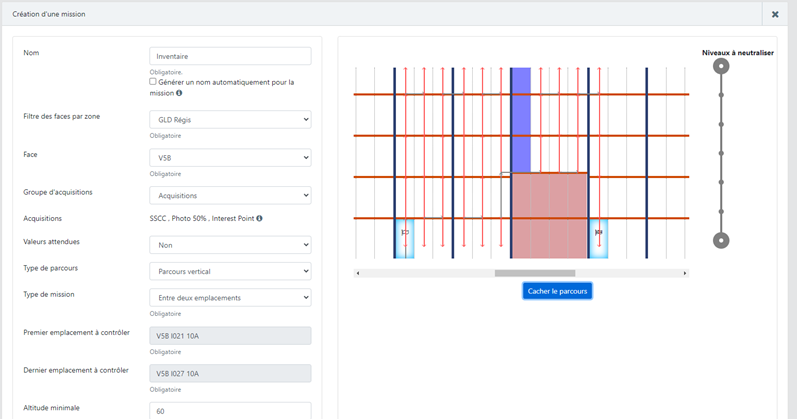
2. Flight constraints at the ends of the face
This is also the case if the mission begins or ends on a column that has locations with a flight ban constraint. In this case, EYESEE Drone will miss a slot.
First of all, the mapping needs to be modified, by replacing the flight constraints in the first or last « No-fly » column with « Not in use ».
The example below illustrates the presence of a trolley passage at the beginning and end of the aisle:
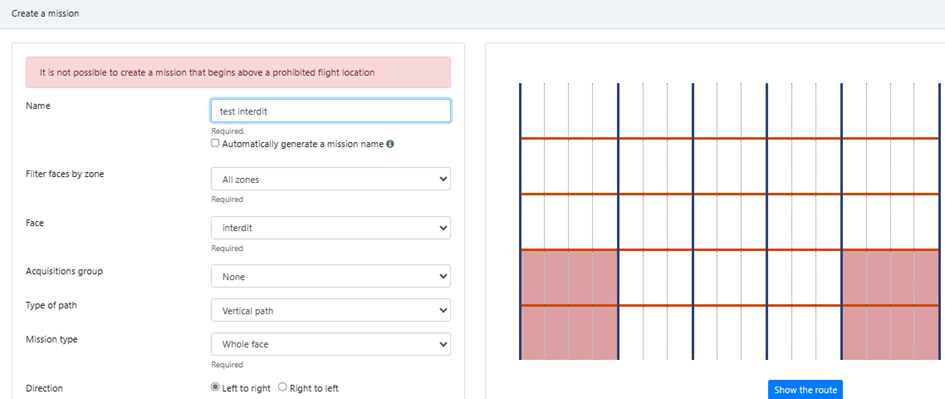
To be able to take off, you will have to modify the cartography as follows:
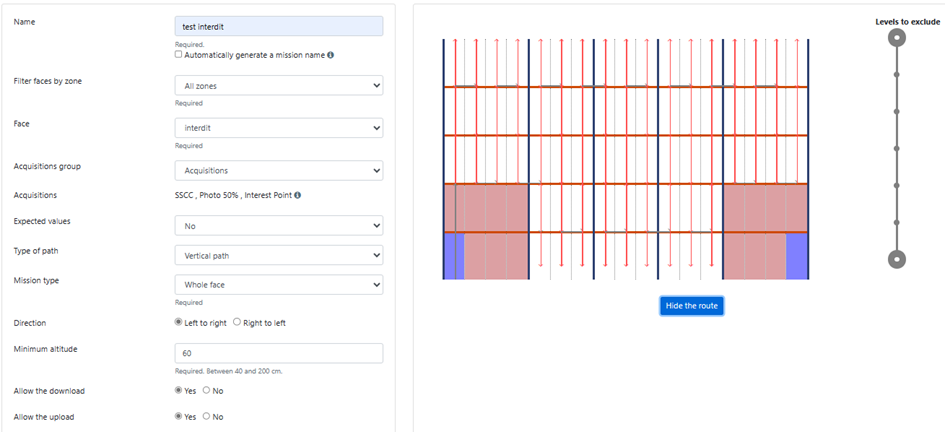
Then, by clicking on the « Draw route » button, check that the flight plan includes all the locations to be surveyed. If this is not the case, change the mission type.
Forbidden items that are not carriageways:
With a « No Fly » flight constraint and depending on the type of mission selected, some locations will not be inventoried:
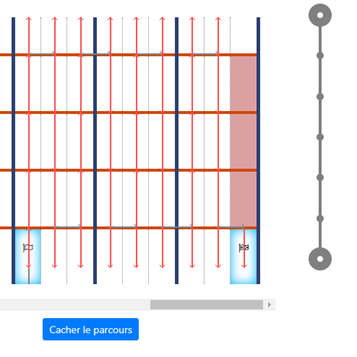
In the following case, it will not be possible to save the mission:
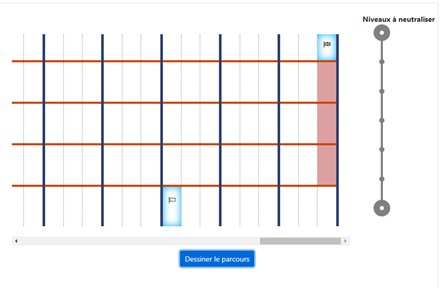
If there is no risk for EYESEE Drone, it is possible to change the flight constraint for these locations to « Not in use ». In this case, EYESEE Drone will fly past all the locations.
Please note that this solution is only possible if there is no danger of collision for EYESEE Drone.
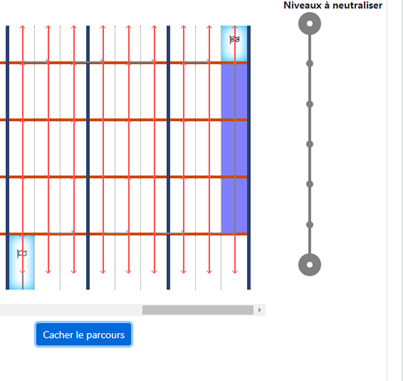
The safest thing to do is to prohibit the inaccessible location in the WMS too, and simply prohibit the entire column with EYESEE Drone.