Welcome to the EYESEE Solution support
-
EYESEE SOLUTION
-
GETTING STARTED
-
EYESEE DRONE
-
EYESEE CLOUD
-
EYESEE APP
-
EYESEE TUTORIALS
-
Q&A
-
- As a drone for logistics automation, what types of labels and barcodes can it read?
- Can the drone operate at the same time as other equipment and machinery in the warehouse?
- Do I need to modify my deposit to use EYESEE Drone? Can I use any of my existing labels?
- Does EYESEE Drone work with bulk storage, ground storage or picking areas?
- Does EYESEE support RFID?
- Does the EYESEE solution work in a negative-temperature warehouse?
- How do I create a warehouse map?
- How does the EYESEE drone navigate its way around the warehouse?
- How long does it take to scan a warehouse?
- Is the drone able to count stocks?
- Is the drone compatible with all the WMS on the market?
- Is the drone fully autonomous?
- What is the battery life of the EYESEE Drone?
-
< All Topics
EYESEE App malfunctions: perform a forced stop
Updated27 October 2023
ByDiandra Cristache
If the EYESEE application is not working properly, you can shut it down completely.
On the application installation screen, locate the EYESEE application icon:
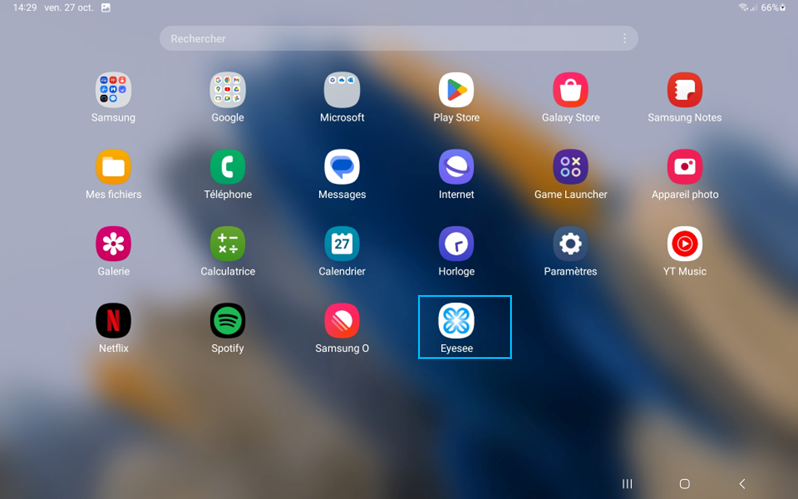
Long press the EYESEE icon. A pop-up window will open. Click on the ℹ️ icon in the top right-hand corner.
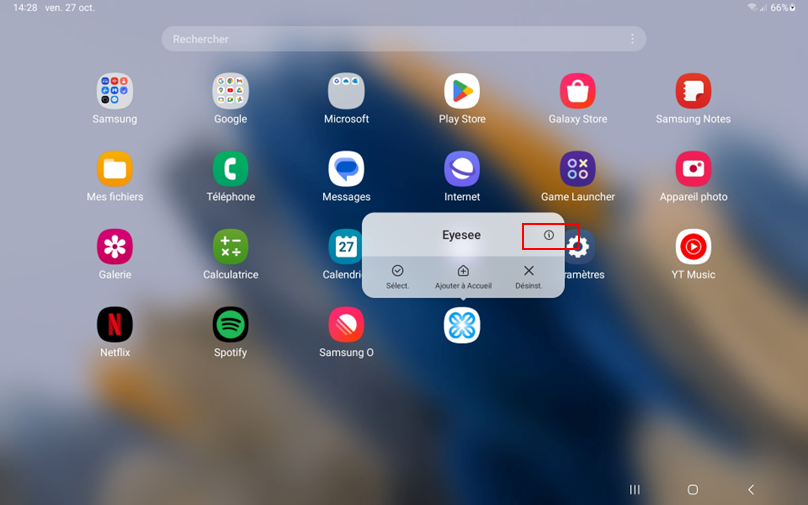
A new window opens in the Settings application. Click on the Force Shutdown option.
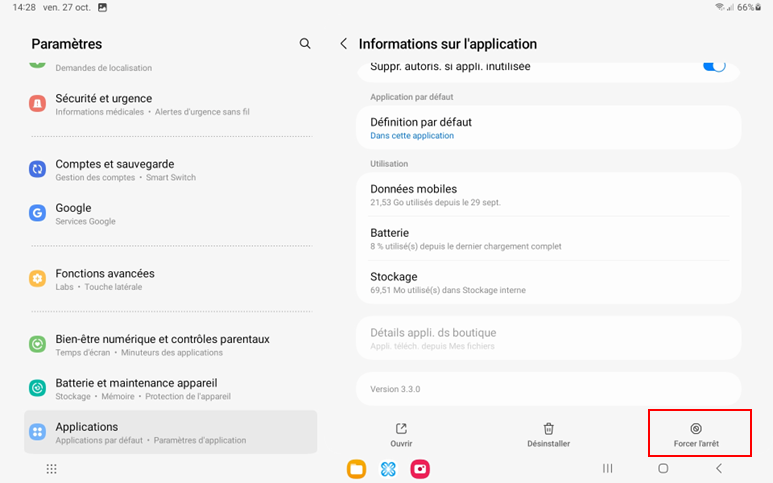
A new pop-up window will open, asking you to confirm the Force Shutdown action. Click on Ok.
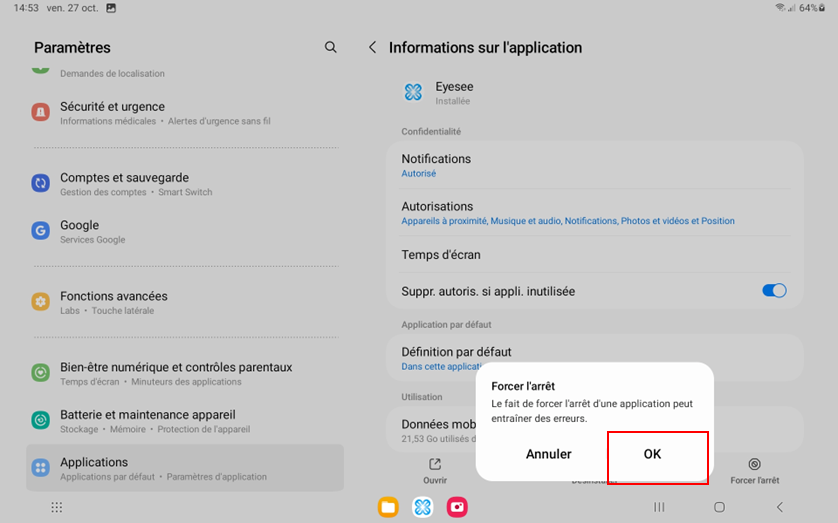
Table of Contents
