Deleting a face
Deleting a face (regardless of the number of versions) is only possible if no mission has been created on the face.
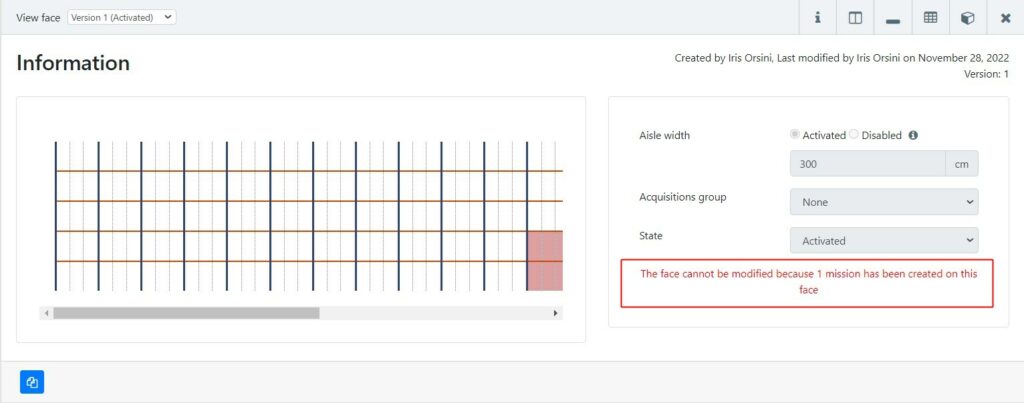
For more details, see the article Deleting a mission.
Once the mission(s) has (have) been deleted, it is possible to delete the face on which it was created.
If there are more than one version, it is necessary to delete all versions to remove a face.
Case 1: Delete a face in ‘draft’, ‘activated’ or ‘deactivated’ status with no mission created on it
In the face list, click on the face you wish to delete. You can choose to delete the version of a face by selecting it from the drop-down menu:
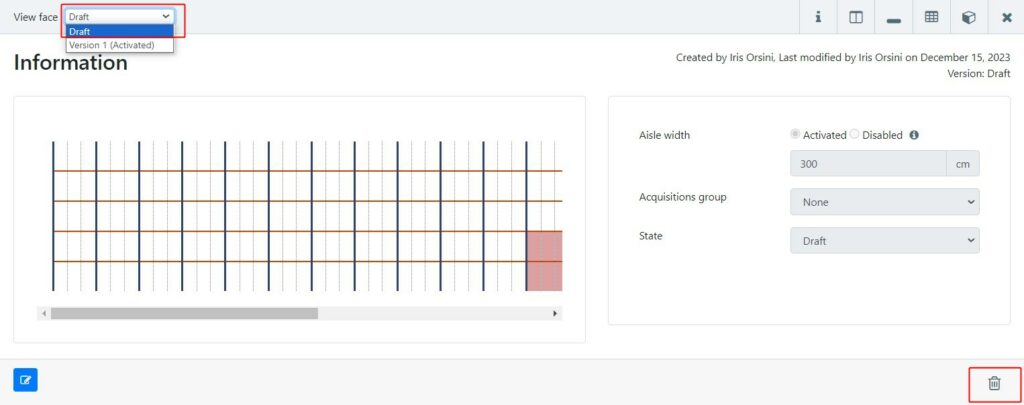
In this example, only the ‘draft’ version has been deleted and only version 1 remains:
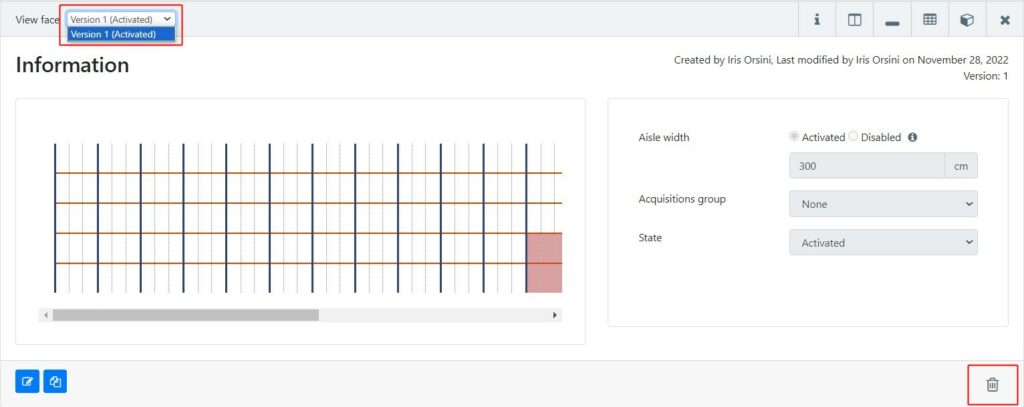
Case 2: Deleting an ‘activated’ or ‘deactivated’ face with one or more missions created on the face (one or more versions of this face)
In this case, it is necessary to delete the missions created on this face first (whatever the version of the face if there are several).
The deletion process then proceeds in the same way as in the example above, until you have deleted the last version of the face in order to delete it definitively.
