Welcome to the EYESEE Solution support
-
EYESEE SOLUTION
-
GETTING STARTED
-
EYESEE DRONE
-
EYESEE CLOUD
-
EYESEE APP
-
EYESEE TUTORIALS
-
Q&A
-
- As a drone for logistics automation, what types of labels and barcodes can it read?
- Can the drone operate at the same time as other equipment and machinery in the warehouse?
- Do I need to modify my deposit to use EYESEE Drone? Can I use any of my existing labels?
- Does EYESEE Drone work with bulk storage, ground storage or picking areas?
- Does EYESEE support RFID?
- Does the EYESEE solution work in a negative-temperature warehouse?
- How do I create a warehouse map?
- How does the EYESEE drone navigate its way around the warehouse?
- How long does it take to scan a warehouse?
- Is the drone able to count stocks?
- Is the drone compatible with all the WMS on the market?
- Is the drone fully autonomous?
- What is the battery life of the EYESEE Drone?
-
< All Topics
Preferences
Updated5 March 2024
ByDiandra Cristache
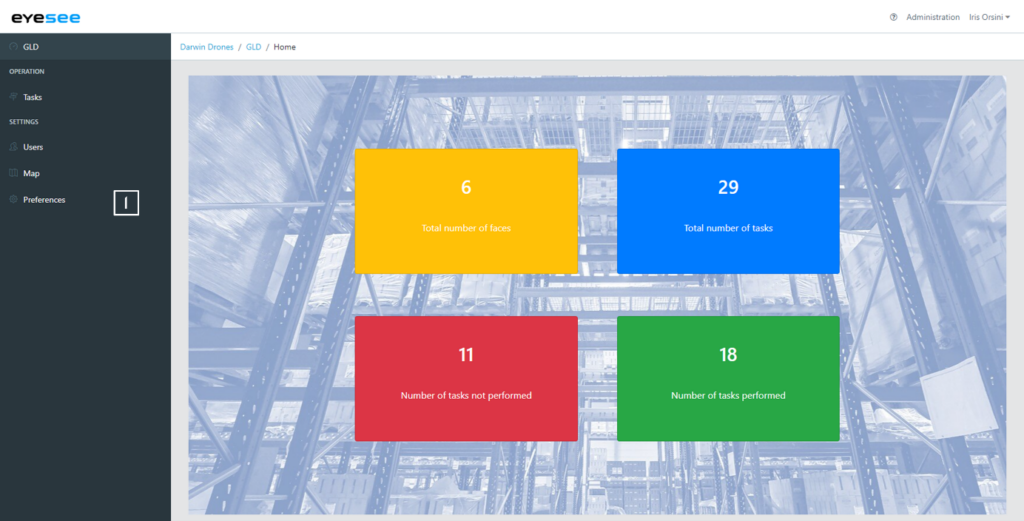
Inside a warehouse menu, you can define some default configurations specific to this warehouse.
1. Click on Preferences.
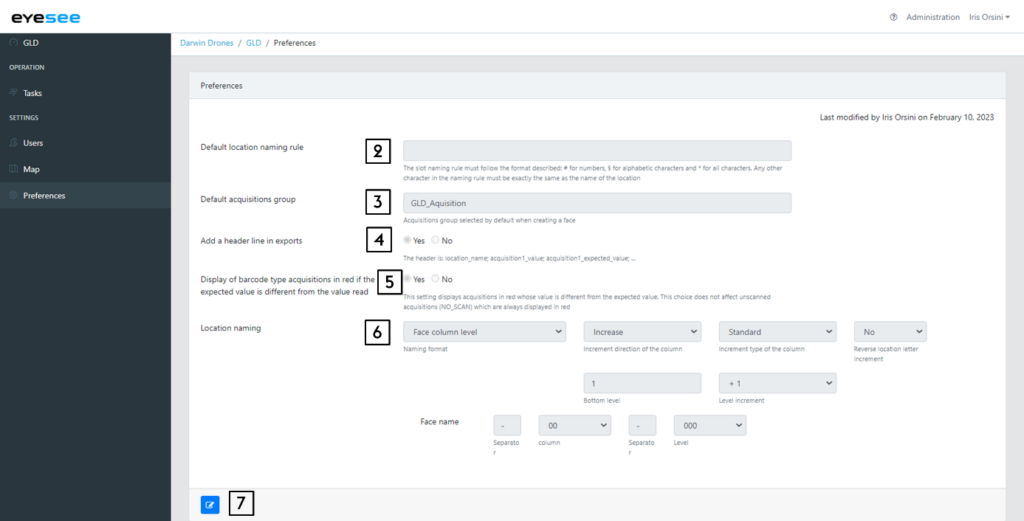
- Naming rule that will be used by default in this warehouse, for each zone and face. This is the same type that was created in the zone.
- Acquisitions group : you can choose a default acquisition group, it will be automatically selected during a face creation.
- You can add a header in the CSV file of the acquisitions you will download (after a performed mission).
- For a mission with expected, you can choose to show the barcodes in a red colour if the expected is different from the read value.
- To save time during the face creation with an automatic selection, a default location naming can be defined here.
- Save.
Table of Contents
