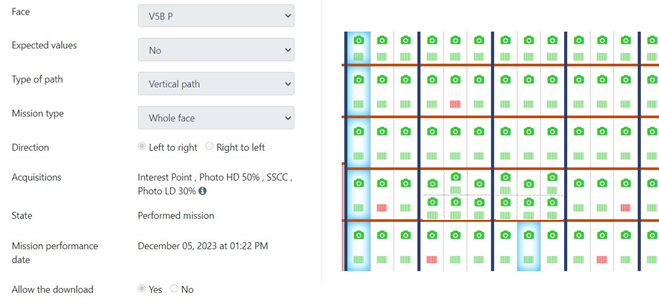Configuration process in case of stacked pallets
Three situations are possible with stacked pallets:
- Situation 1: more than 5% of the locations on the face contain randomly stacked pallets.
- Situation 2: less than 2% of the locations on the face contain randomly stacked pallets.
- Situation 3: some locations or slots contain permanently stacked pallets.
Situation 1: more than 5% of the locations on the face contain randomly stacked pallets
If the pallets are randomly stacked on a large part of the face or on the entire face:
Step 1 of 4: Creating the face
Create a face and indicate the maximum number of pallets that can be stacked per location.
If there can be a maximum of 2 stacked pallets out of 4, set this to 2; if there can be a maximum of 4 out of 4, set this to 4.
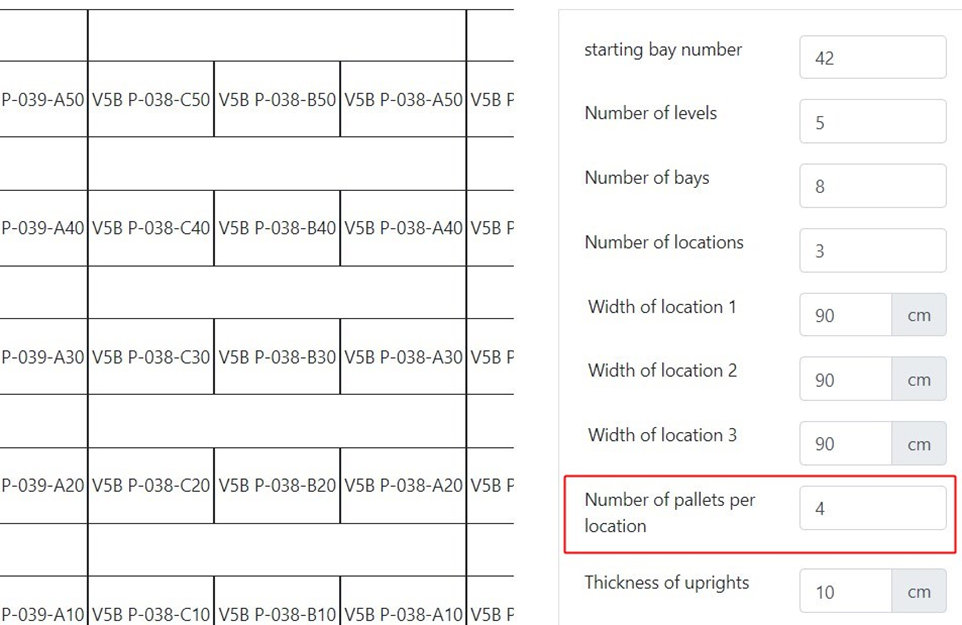
Face overview:
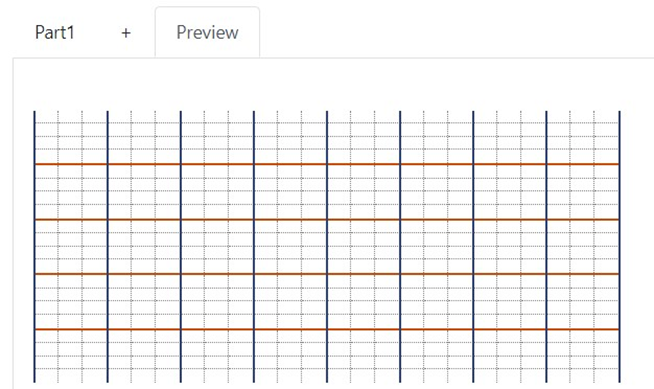
Step 2 of 4: Configuring the acquisition
Configure a required scanner acquisition and ‘Automatic validation of empty locations’ checked at ‘Yes’.
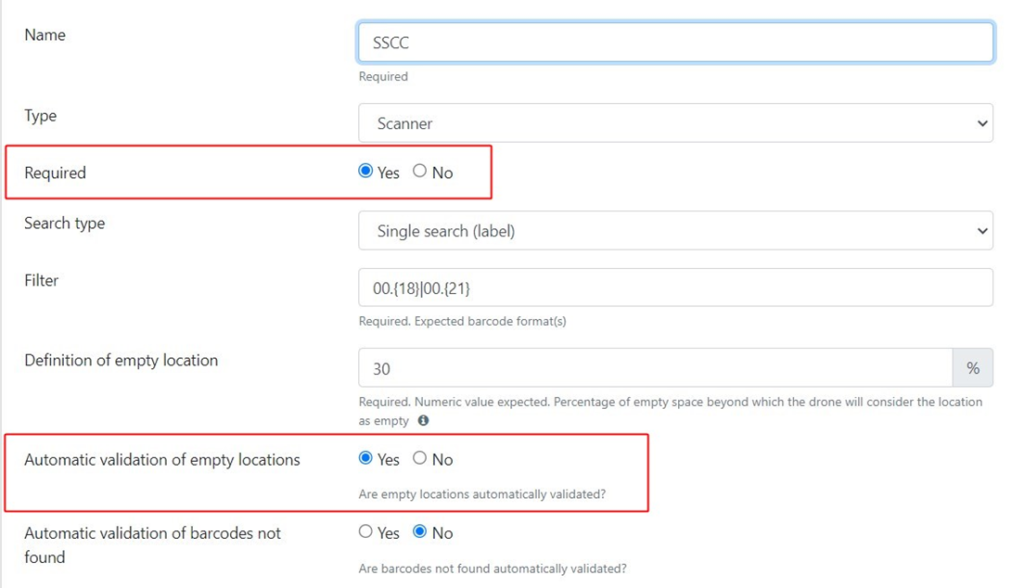
Step 3 of 4: Creating the mission
Create a mission with expected on this face.
The mission with expected allows the drone to know how many pallets there are for each location, and which codes, thanks to the file of expected.
For example, if there are 2 pallets stacked for a location, the drone will retrieve the 2 codes matching the expected values, and the same applies if there are 4. On these faces, creating a flight mission with expected values is the most optimal method.
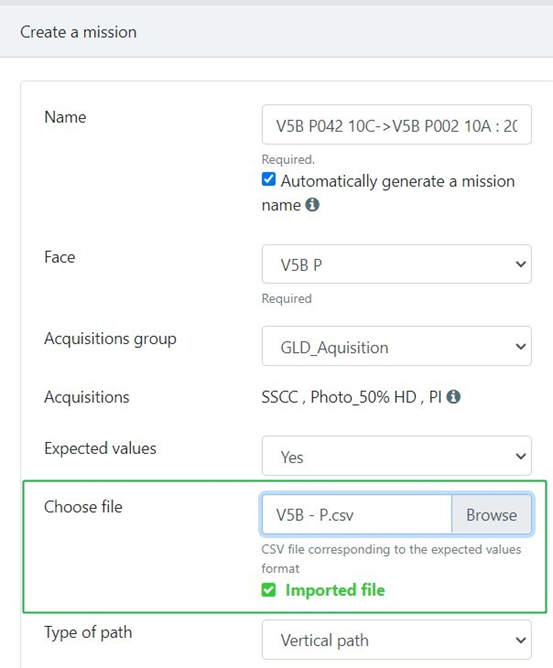
Example of a CSV file of expected:
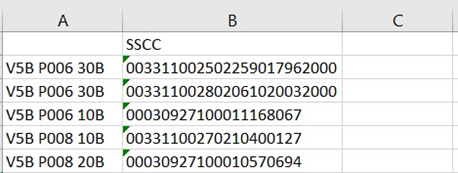
Example of a performed mission with expected:
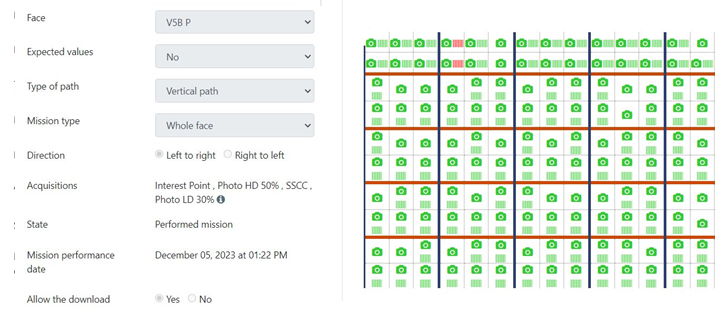
Step 4 of 4: Flight settings
On EYESEE APP, in the parameters, tick the “Variable stacked pallet mode” option: if there are pallets stacked at different heights in the same place, with the maximum number of stacked pallets possible, this saves time in executing the mission, without operator intervention.
Situation 2: less than 2% of the locations on the face contain randomly stacked pallets
If less than 2% of the locations on the face contain randomly stacked pallets:
Step 1 of 3: Creating the face
Create a face, leaving the default value of “1” for the maximum number of pallets per location.
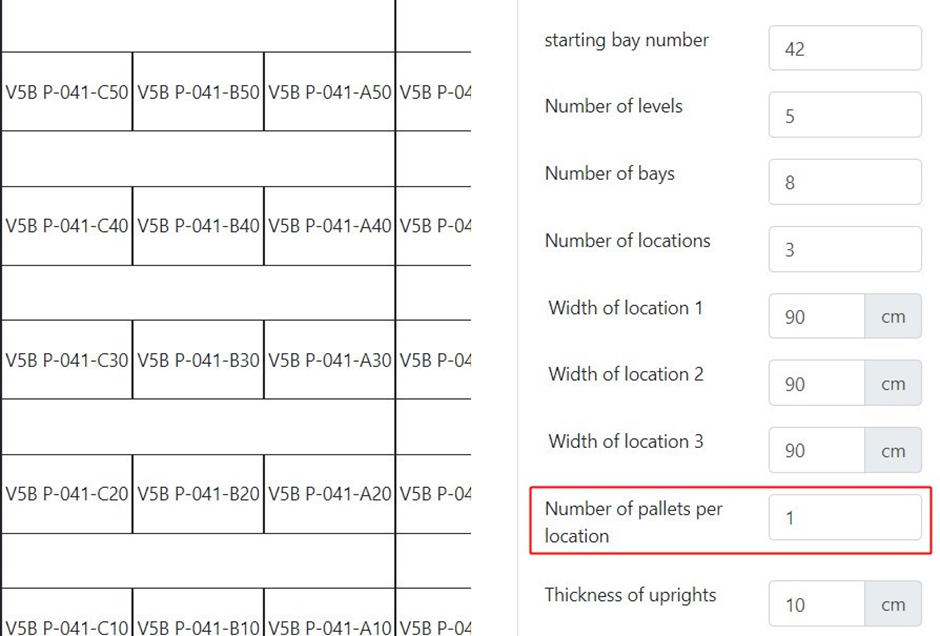
Face overview:
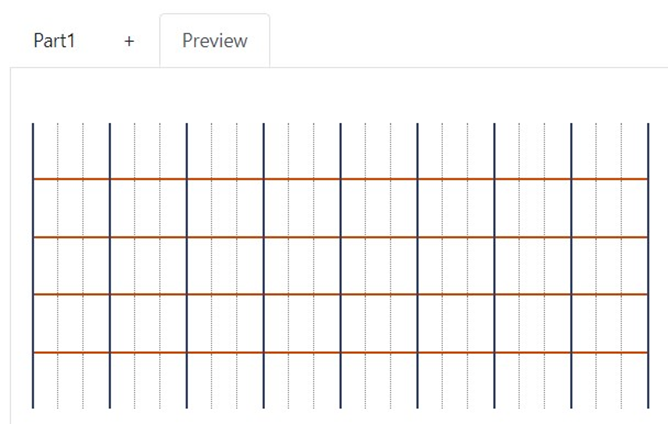
Step 2 of 3: Configuring the acquisition
Configure a required scanner acquisition with ‘Uniques values’ set at ‘Yes’ AND an optionnal scanner acquisition with ‘Uniques values’ set at ‘Yes’ .
The drone reads the codes on the stacked pallets if it finds any.
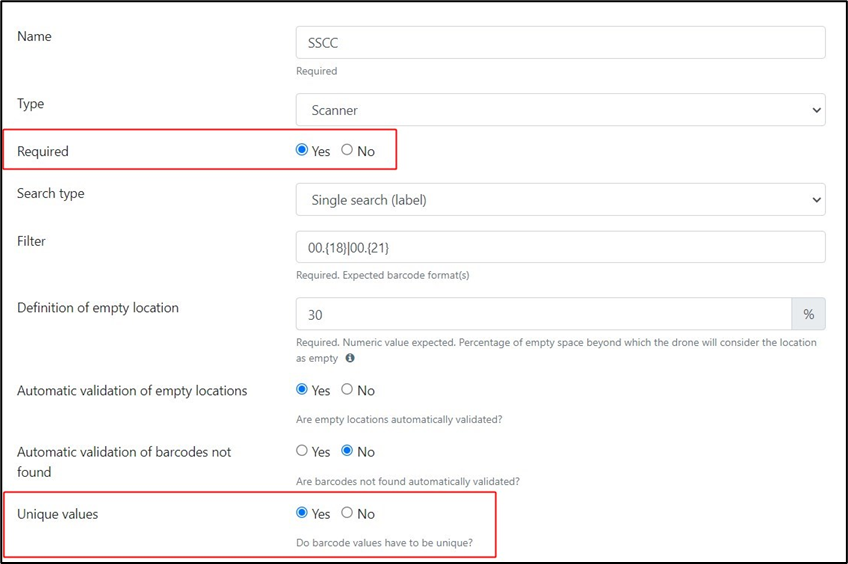
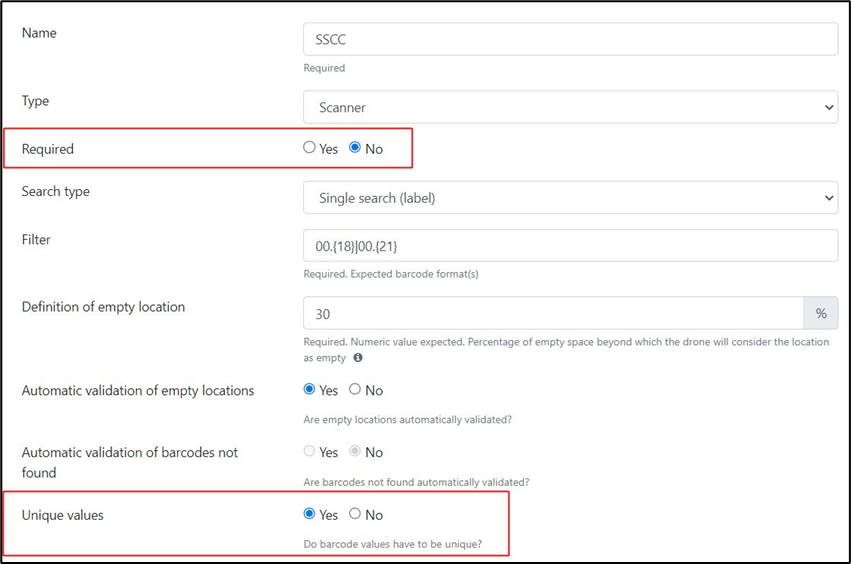
Step 3 of 3: Creating the mission
Create a mission with expected (recommanded). A blind mission is also possible, there is, however, a risk that the drone will miss some codes.
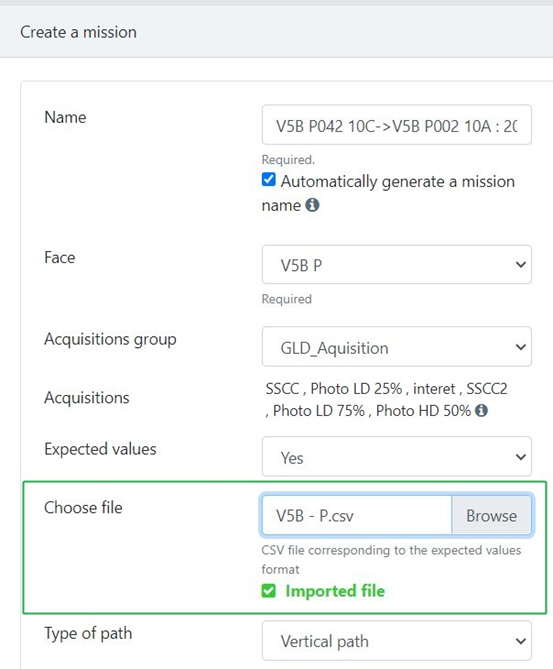
Example of a CSV file containing the 2 scanner acquisitions:
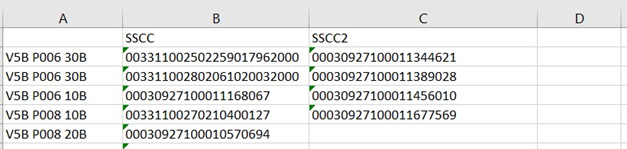
Example of a performed mission with expected:
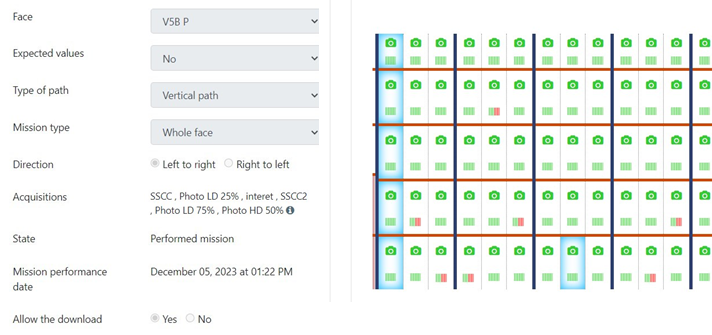
Situation 3: some locations or slots contain permanently stacked pallets
If some locations or slots contain permanently stacked pallets:
Step 1 of 3: Creating the face
Create a face, leaving the default value of “1” for the maximum number of pallets per location.
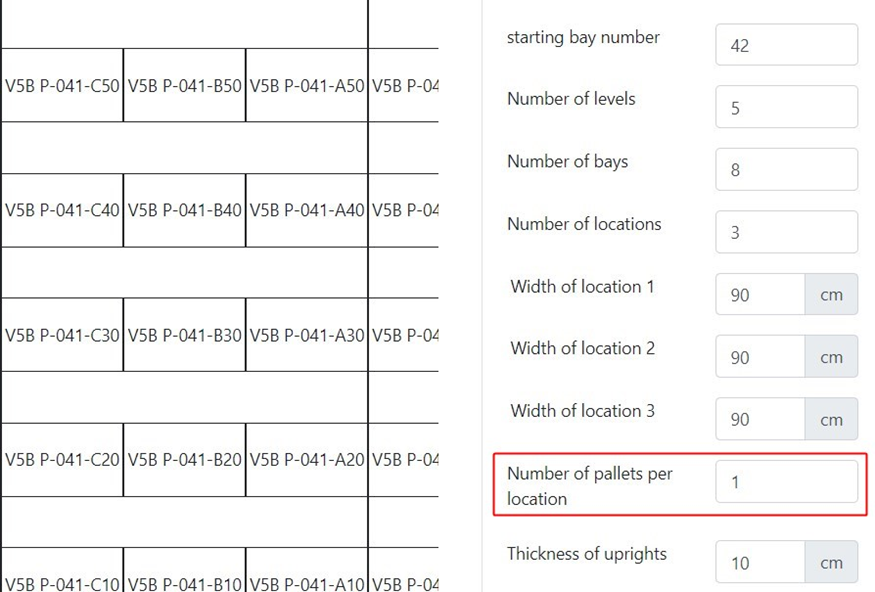
Face overview:
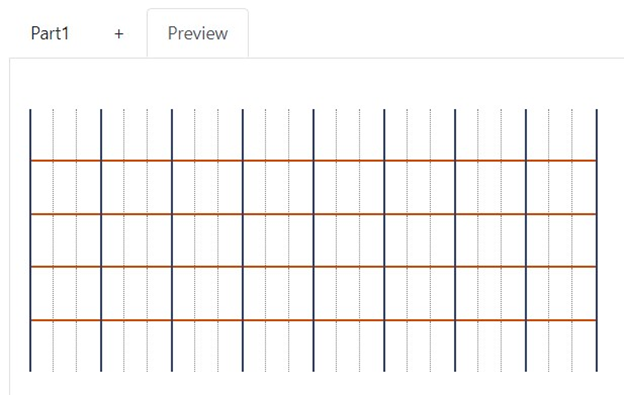
By clicking on ‘Modify location’ icon, select the locations where there are stacked pallets.
Then indicate the maximum number of pallets per location for the selection.
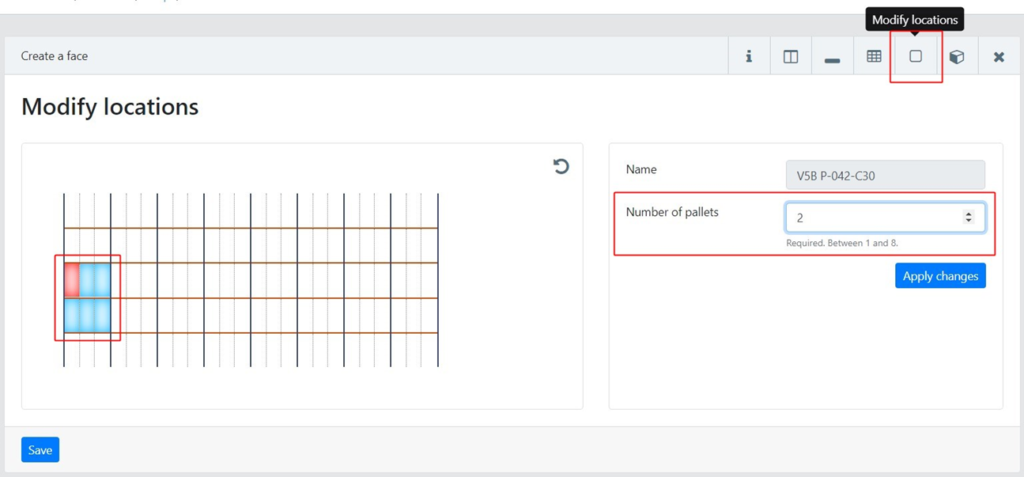
Face overview:
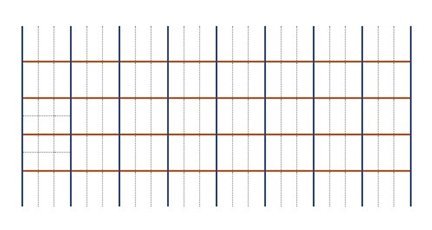
Step 2 of 3: Configuring the acquisition
Configure a required scanner acquisition.
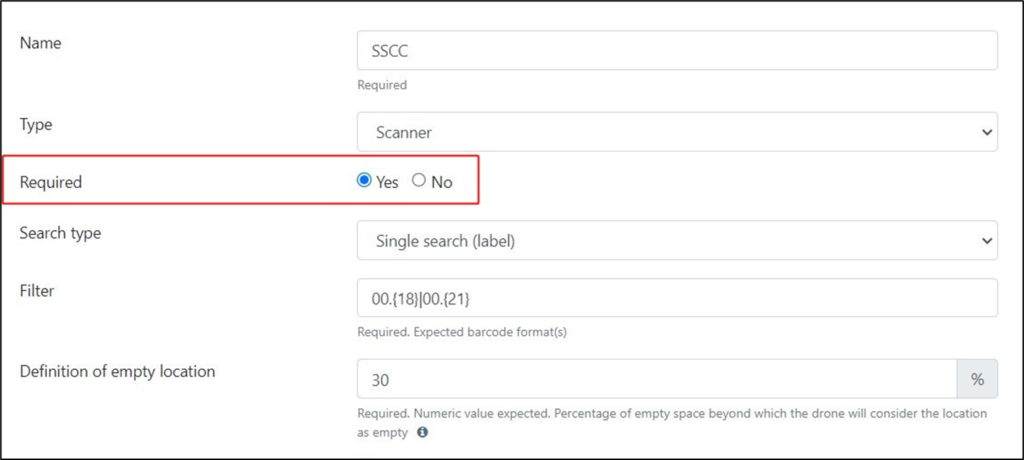
Step 3 of 3: Creating the mission
Create a mission with expected (recommanded). A blind mission is also possible, in which case the operator may have to perform a few actions during the flight, but very few, since only a few locations are involved.
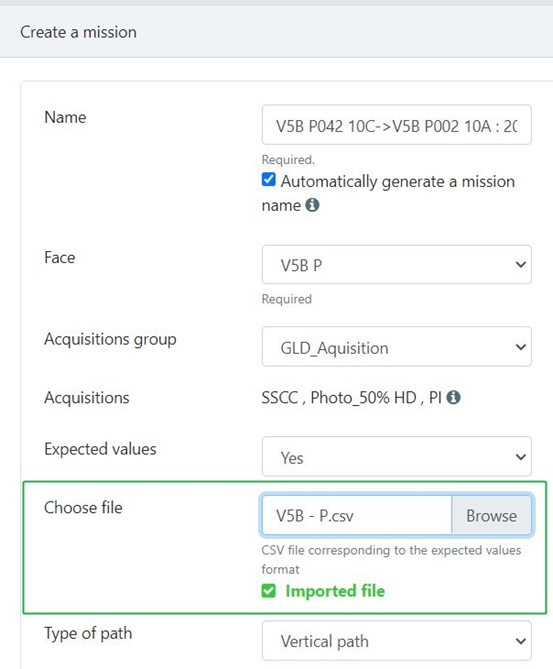
Example of a CSV file of expected:
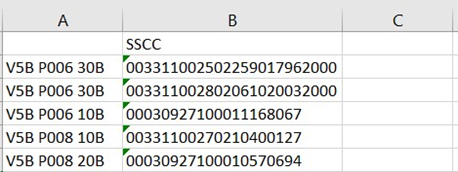
Example of a performed mission with expected: