Welcome to the EYESEE Solution support
-
EYESEE SOLUTION
-
GETTING STARTED
-
EYESEE DRONE
-
EYESEE CLOUD
-
EYESEE APP
-
EYESEE TUTORIALS
-
Q&A
-
- As a drone for logistics automation, what types of labels and barcodes can it read?
- Can the drone operate at the same time as other equipment and machinery in the warehouse?
- Do I need to modify my deposit to use EYESEE Drone? Can I use any of my existing labels?
- Does EYESEE Drone work with bulk storage, ground storage or picking areas?
- Does EYESEE support RFID?
- Does the EYESEE solution work in a negative-temperature warehouse?
- How do I create a warehouse map?
- How does the EYESEE drone navigate its way around the warehouse?
- How long does it take to scan a warehouse?
- Is the drone able to count stocks?
- Is the drone compatible with all the WMS on the market?
- Is the drone fully autonomous?
- What is the battery life of the EYESEE Drone?
-
< All Topics
Mission display settings
Updated18 December 2023
ByDiandra Cristache
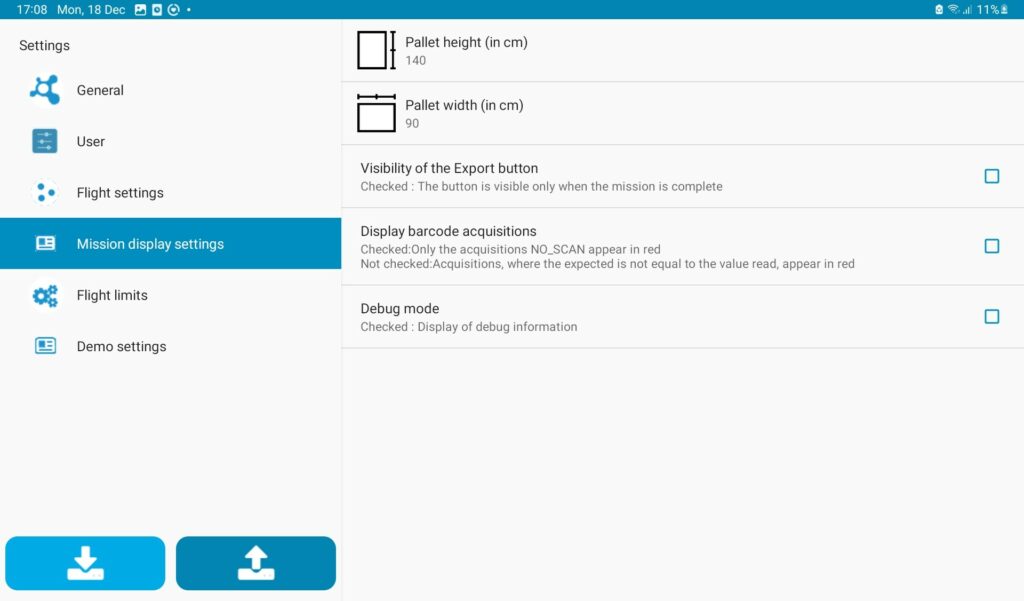
1. Pallet height
This allows you to set the height of the pallets. This CM height is used to optimise the two-dimensional graphical representation of the job result.
2. Pallet width
This allows you to set the width of the palettes. This CM width is used to optimise the two-dimensional graphical representation of the job result.
3. Visibility of the Export button
4. Display of barcode reading acquisitions
5. Debug mode
Example of a 2D representation of a mission:
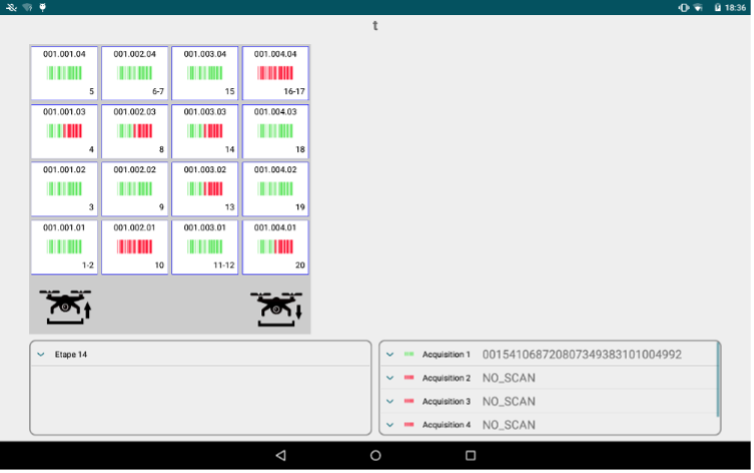
From this screen you can :
- Generate the export file during a job or only at the end of a job.
- Configure the display of red barcodes after a mission: if the box is not ticked, the expected is taken into account, otherwise only the NO_SCANs are displayed in red on the 2D display of the mission.
Table of Contents
