Abnormal behaviour – Solving the failsafes
EYESEE Drone incorporates various mechanisms to ensure the safety of users and the integrity of the drone.
These behaviours (or failsafes) are triggered during flight. When a failsafe is triggered, the application displays a message to help you identify the cause.
Resolving the failsafe will enable you to continue your inventory safely.
EYESEE Drone incorporates 13 failsafes. Here is the list of failsafes and how to resolve them:
1. Drone Battery

What causes this FailSafe?
The drone’s battery is low.
How can I solve this FailSafe?
- Remove the battery from the drone and, if possible, leave it to charge.
- Insert a fully charged battery into the drone.
🆘 If the problem persists, please contact EYESEE support at help@eyesee-drone.com.
2. Tablet Battery

What causes this FailSafe?
The tablet battery is low.
How can I solve this FailSafe?
Recharge the tablet battery.
🆘 If the problem persists, please contact EYESEE support at help@eyesee-drone.com.
3. TakeOff

What causes this FailSafe?
How can I solve this FailSafe?
Restart the drone.
🆘 If the problem persists, please contact EYESEE support at help@eyesee-drone.com.
4. Geo Fence

What causes this FailSafe?
EYESEE Drone is too close to one or both EYESEE Tags.
How can I solve this FailSafe?
- EYESEE Drone must land.
- Keep the EYESEE Drone at least 5 metres away from the EYESEE Tag (default value).
🆘 If the problem persists, please contact EYESEE support at help@eyesee-drone.com.
5. MAX_ALT/MOTOR_OUTPUTS

What causes this FailSafe?
EYESEE Drone came into contact with an obstacle which interfered with its flight. The maximum ceiling altitude has been reached / The ceiling has been detected.
How can I solve this FailSafe?
- EYESEE Drone lands automatically.
- Check the maximum altitude and/or the consistency of the mission with the mission location.
🆘 If the problem persists, please contact EYESEE support at help@eyesee-drone.com.
6. EKF / Real Time
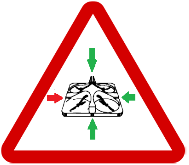
What causes this FailSafe?
Inconsistent data fusion / One of the sensors returns incorrect information. These failsafes can happen unexpectedly; they are the result of a combination of errors in the autopilot that end up being potentially critical.
How can I solve this FailSafe?
- EYESEE Drone must land.
- Restart the drone.
🆘 If the problem persists, please contact EYESEE support at help@eyesee-drone.com.
7. Attitude
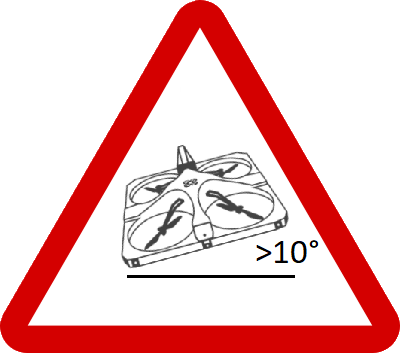
What causes this FailSafe?
The drone is tilted.
How can I solve this FailSafe?
Restart the drone.
🆘 If the problem persists, please contact EYESEE support at help@eyesee-drone.com.
8. Optical Flow
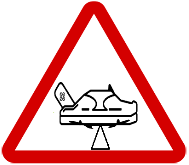
What causes this FailSafe?
How can I solve this FailSafe?
- EYESEE Drone must land.
- Check that the sensors under the EYESEE Drone are clean. If not, clean them carefully with a dry microfibre cloth.
🆘 If the problem persists, please contact EYESEE support at help@eyesee-drone.com.
9. TeraRanger
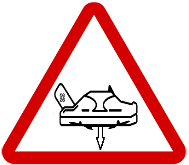
What causes this FailSafe?
- EYESEE Drone was able to fly over something over 50cm high.
- A message on the EYESEE Tablet suggests that the operator move the EYESEE Drone and land it.
- Warning: in this case, the drone’s flight precision is less good.
How can I solve this FailSafe?
- Check that the sensors under the EYESEE Drone are clean. If not, clean them carefully with a dry microfibre cloth.
- The operator must move the drone (left and right buttons) and land it.
🆘 If the problem persists, please contact EYESEE support at help@eyesee-drone.com.
10. UWB
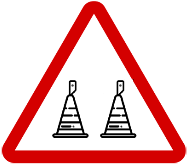
What causes this FailSafe?
- EYESEE Drone is positioned in the wrong direction in relation to the 2 EYESEE Tags.
- The EYESEE Drone can move up to 4 metres before landing again.
- An EYESEE Tag has been moved during flight.
How can I solve this FailSafe?
- Check that the router has started up and that the 2 EYESEE Tags on the ground are lit and flashing.
- Check that the placement of the 2 EYESEE Tags complies with the mode selected in the application.
- Check that the 2 EYESEE Tags are not too far from the drone, moving them closer together if possible (a distance of around 30m +/- 5 metres gives very good results).
🆘 If the problem persists, please contact EYESEE support at help@eyesee-drone.com.
11. Connection failure

What causes this FailSafe?
A connection problem between the drone and the tablet.
How can I solve this FailSafe?
- EYESEE Drone must land.
- Check that the green EYESEE Tag is switched on and charged. Check that the LEDs on the white case are lit.
- Check that the WIFI network is active on your tablet and connected to the DevStation network.
🆘 If the problem persists, please contact EYESEE support at help@eyesee-drone.com.
12. Obstacle

What causes this FailSafe?
An obstacle has been detected:
- Either less than 80cm to one side of the drone,
- Less than 50cm behind the drone,
- Or less than 30cm in front of the drone.
Warning: EYESEE Drone does not currently detect objects moving at a speed faster than 1m/sec.
How can I solve this FailSafe?
- EYESEE Drone must shift and land.
- Remove the obstacle and/or reconfigure the mission (see parameters in the Settings menu of the EYESEE App).
🆘 If the problem persists, please contact EYESEE support at help@eyesee-drone.com.
13. Sonar
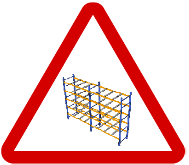
What causes this FailSafe?
EYESEE Drone is in front of a column containing 3 consecutive empty slots, with a vacuum at the rear of the drone for more than 3 seconds.
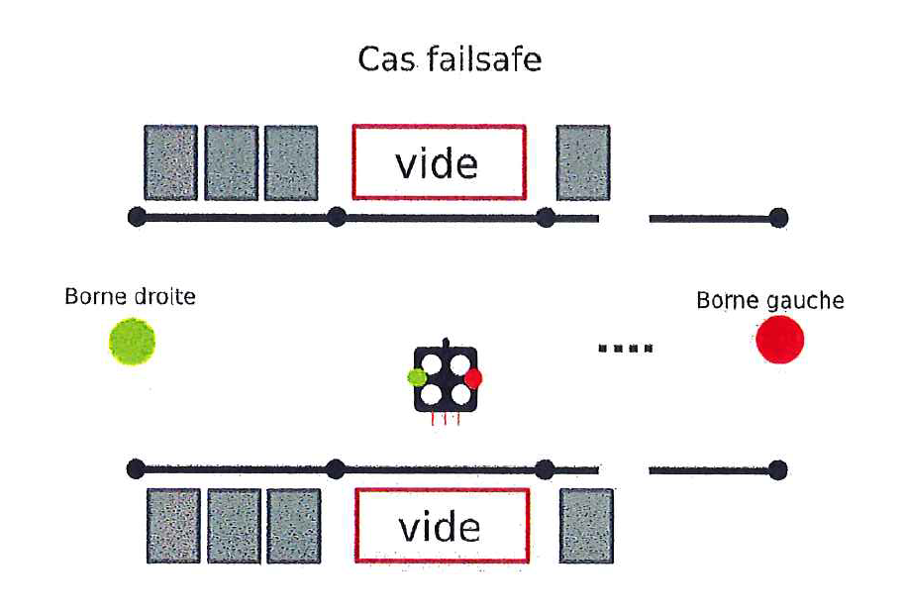
Warning: EYESEE Drone can accelerate its speed of descent if there is too much empty space around it.
How can I solve this FailSafe?
EYESEE Drone must land.
🆘 If the problem persists, please contact EYESEE support at help@eyesee-drone.com.
