Welcome to the EYESEE Solution support
-
EYESEE SOLUTION
-
GETTING STARTED
-
EYESEE DRONE
-
EYESEE CLOUD
-
EYESEE APP
-
EYESEE TUTORIALS
-
Q&A
-
- As a drone for logistics automation, what types of labels and barcodes can it read?
- Can the drone operate at the same time as other equipment and machinery in the warehouse?
- Do I need to modify my deposit to use EYESEE Drone? Can I use any of my existing labels?
- Does EYESEE Drone work with bulk storage, ground storage or picking areas?
- Does EYESEE support RFID?
- Does the EYESEE solution work in a negative-temperature warehouse?
- How do I create a warehouse map?
- How does the EYESEE drone navigate its way around the warehouse?
- How long does it take to scan a warehouse?
- Is the drone able to count stocks?
- Is the drone compatible with all the WMS on the market?
- Is the drone fully autonomous?
- What is the battery life of the EYESEE Drone?
-
< All Topics
Download a mission from EYESEE Cloud to the tablet
Updated
ByDiandra Cristache
On the tablet:
1. On EYESEE Mission application, click on Mission icon:
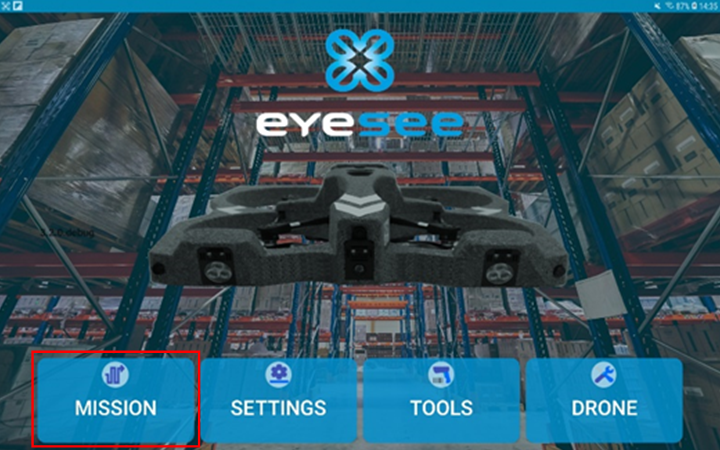
2. Click on the add icon:
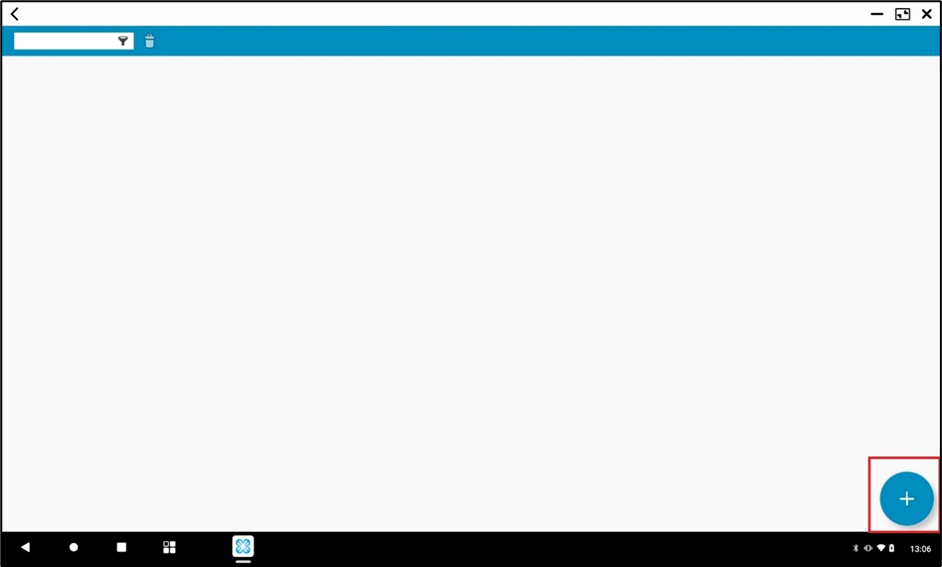
3. If necessary, log in with you EYESEE Cloud details:
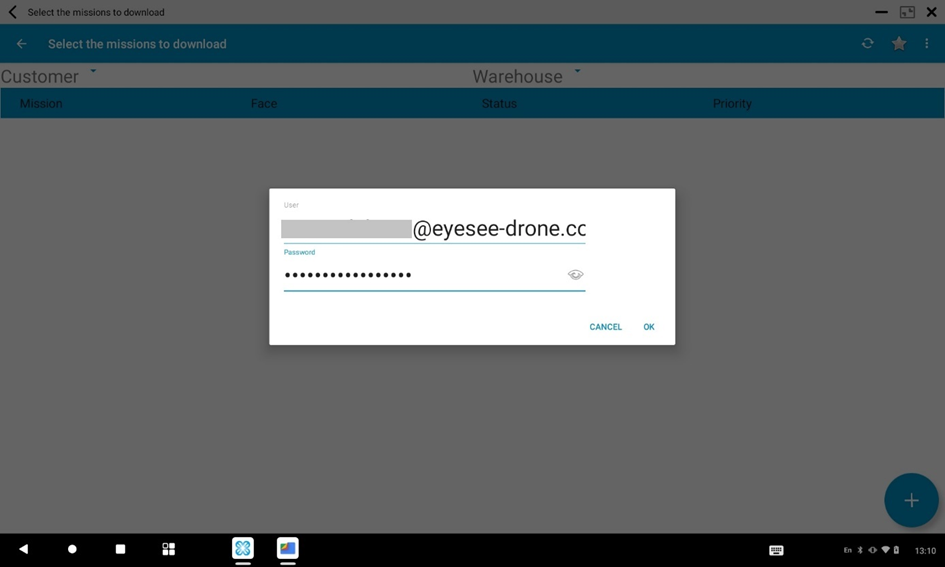
4. Select the warehouse where there is the mission to execute:
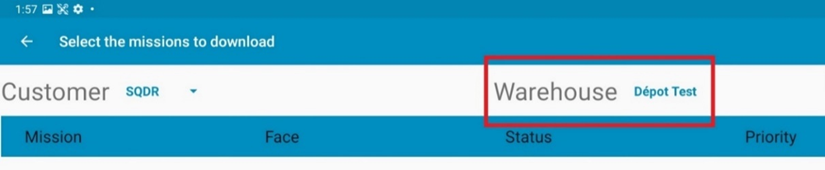
5. The missions list of this warehouse displays, click on the one you want.
Now, it is accessible on the tablet in the missions list. On EYESEE Cloud, this mission displays with the « Task downloaded » state.
6. Check its conformity and start it with the drone.
Table of Contents
